As organizations increasingly adopt cloud-based ERP systems, managing document storage effectively becomes a key part of optimizing performance and scalability. Dynamics 365 Business Central offers External File Storage options to help businesses move large or non-essential documents out of the core database and into cost-effective external systems.
🚀 Why Use External File Storage?
Storing documents (like PDFs, images, attachments) directly in the Business Central database can:
-Increase database size quickly
-Affect performance and backup times
-Increase storage costs
External File Storage allows you to:
-Keep the Business Central database lean
-Maintain document accessibility
-Reduce storage costs by using systems like SharePoint or Azure Blob Storage
🧩 Supported External Storage Options
Business Central currently supports integration with:
Microsoft SharePoint – Ideal for document management and collaboration.
Azure Blob Storage – Best for scalable, secure, and low-cost data storage.
File Share – Use Azure File Share to store and retrieve files.
⚙️ How It Works in Business Central 2025 Wave 1 (BC 26) or later version.
1. Search for “Set Up External File Accounts”
2. Specify the type of file account to add (in this blog we will see how it connects to Azure Blob Storage)
3. Enter the following details for Azure Blob Storage.
“Account Name”
“Storage Account Name”
“Authorization Type”
“Secret”
“Container Name”
4. Enter the following details for Sharepoint.
“Account Name”
“Tenant Id”
“Client Id”
“Client Secret”
“SharePoint Name”
“Base Relative Folder Path”
5. Click Finish
6. Navigate to “External File Accounts” List Page
7. Click on Action “Storage Browser”.
8. This will open a list page with all the existing files storage in the storage browser.
9. you can connect to multiple Storage Account.
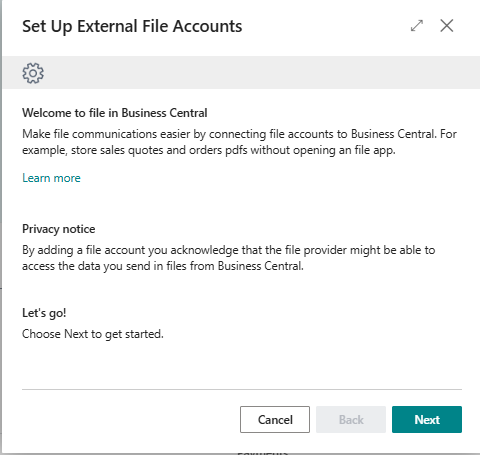
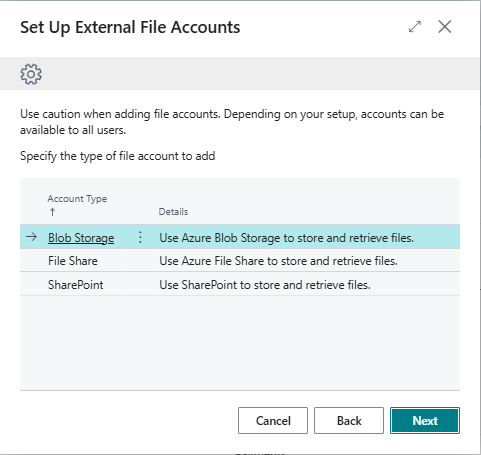
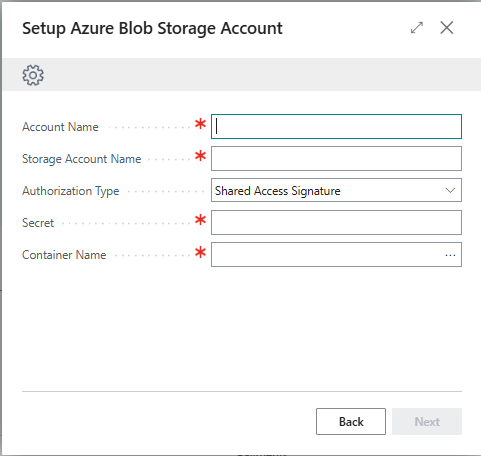
Let’s watch a quick video on how to do the configuration.
🔒 Security & Compliance
External file storage adheres to Microsoft’s security models:
– Files stored in SharePoint or OneDrive inherit existing security groups and access control
– Azure Blob Storage can be secured using SAS tokens or Azure AD authentication
🧠 Tips & Best Practices
– Use SharePoint for collaboration-heavy document workflows
– Use Azure Blob Storage for high-volume document archiving
– Use retention policies in external storage to manage document lifecycle
– Monitor storage quotas and performance in both Business Central and the external system
✅ Conclusion
– External File Storage in Business Central is a smart way to scale document management, improve performance, and reduce storage costs—without sacrificing user experience.
– If you’re struggling with database bloat or managing large numbers of documents, it’s time to explore this powerful feature.
